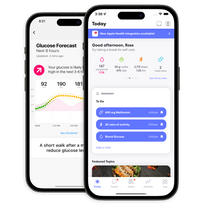Read time: 8 minutes
- One Drop is a mobile app for people living with diabetes and other chronic conditions who want to improve their health.
- Both free members and One Drop Premium members can find tips on getting the most out of their experience.
- Learn how to use One Drop’s main features: connect your glucose meter, set reminders, adjust health tiles, access learning content, text with your coach, and adjust goals.
Congratulations! If you’ve downloaded the One Drop app, you’ve taken a positive step for your health. In this article, you’ll find detailed instructions and videos on how to use all of One Drop’s main features, plus helpful tips on getting the most out of your experience and who to reach out to if you need a little extra support. We’re here for you.
Everyone on the One Drop team is rooting for you to take advantage of all that One Drop has to offer and make positive changes for your health. You’ve got this!
First of All, What is One Drop?
One Drop is an award-winning mobile app available on iOS and Android that supports people with diabetes and other chronic conditions through health data tracking, one-on-one clinical health coaching, glucose predictions (for members with type 2 diabetes), reminders, adjustable goals, learning content, and much more.
In short, One Drop helps you take action for better health, so you can live a more fulfilling life. We care about your feedback and strive to make One Drop the best app for diabetes. One Drop has been named an Apple App of the Day and won the Best Personal Health App at the MedTech Breakthrough Awards.
One Drop seamlessly integrates with a number of other healthtech devices and apps, including Fitbit, Apple Watch, Apple Health, Google Fit, and even Dexcom, so you can see all your data in one place. Readings from our Bluetooth-enabled glucose meter upload automatically to the app.
You can use One Drop for free or you can sign up for a One Drop Premium membership to get access to coaching, adjustable goals, expanded learning content, glucose predictions, and more.
Tips for Getting the Most Out of One Drop
The more data you log in One Drop, the more you’ll benefit.
Logging health data several times a day and connecting your account with other health apps gives you a fuller, more complete picture of your health, which can help you make better decisions and communicate more effectively with your care team. If you’re a Premium member, the more data your coach can access, the more personalized feedback and advice they can give you. To get started, try logging your meals and snacks for a few days to increase mindfulness about your eating patterns.
If you’re a Premium member, lean on your coach.
Not only are all clinical health coaches on the One Drop team registered dietitian nutritionists (RDN) and certified diabetes care and education specialists (CDCES), they’re One Drop app experts. If you have questions about how an app feature works or what it can do for your health, ask them. No question is too small and they love hearing from you.
Try incorporating One Drop into your daily routine.
Being intentional about when and where you use One Drop can help make it an effortless part of your routine. For example, you could decide that while you’re enjoying your morning tea or coffee, you’ll pick up your phone and check in with your health coach, review your data from the day before, or read a health topic or news article. Taking a moment for your health is a great way to start the day.
Progress is better than perfection.
Learning how to use a new health tool and incorporating it into your daily routine takes time. Be kind to yourself. If you miss logging data for a few days, it’s not a big deal. You can start fresh at any time. Health is a journey, not a destination. Sometimes, the road can be windy, but that doesn’t mean you’re not making progress.
The Today Screen: Your Health Dashboard

When you launch the One Drop app, you’ll land on the Today screen. Think of the Today screen as your health command center.
At the top, you’ll find your current health data displayed in health tiles. You can configure your health tiles any way you’d like with exactly the data you want to see (learn how to adjust health tiles later in this post).
On iOS, your reminders will appear below your health tiles. Just like health tiles, you can add and edit these to fit your needs (learn how to set and edit reminders later in this post). On Android, you can set up medication reminders by visiting My Account in the upper right, then Set Up Medications.
Featured health topics will appear next, including learning topics or articles. You can also access One Drop’s library of learning content and articles from our news feed by visiting Learn at the bottom of the app.
How to Connect Your Glucose Meter
If you're setting up your One Drop Bluetooth-enabled glucose meter for the first time, make sure that your phone software and One Drop app are up to date. If you checked your blood sugar prior to setup, those meter readings will not transfer to the One Drop app. Non-transferable readings will display a line next to the glucose value, rather than a time and date. You can manually add blood sugar readings you took prior to setup by selecting Log at the bottom of the screen, then selecting Glucose.
- Make sure your phone's Bluetooth is turned on (required).
- Open the One Drop app.
- Choose the profile icon in the upper right to visit My Account.
- Choose Set Up a Connected Device, then Glucose Meter.
- Select the One Drop meter from the list of glucose meters.
- Press and hold the power button on your glucose meter until a Bluetooth symbol flashes on the meter screen.
- Look for a checkmark on your meter.
How to Set a Reminder on iOS
Think of the reminders feature as your daily checklist. Located on the Today screen, the reminders feature is a simple way to develop healthy habits. The screen shows you what you have planned and what you have accomplished today. Your checklist refreshes every day.
Currently, Android users can only set reminders for medication.
- Open the One Drop app.
- On the Today screen, scroll to the Reminders card.
- Select Set Reminders to Log Your Health Data.
- Choose the type of reminder you’d like to set.
- Adjust the values, time, day, frequency, and notification preference to suit your needs.
- Select Save.
- Select Done.
How to Adjust Health Tiles
Your health tiles sit at the top of the Today screen right below your name. They display your current health data, so you can see how you’re doing at a glance as soon as you open the app. Adjusting them is simple. Watch the video or follow the steps below.
- Open the One Drop app.
- Navigate to the Today screen by selecting Today at the bottom of the app. Health tiles appear near the top of the screen below your name.
- To see what health tiles are currently activated, scroll to the right.
- To adjust health tiles, scroll to the left until you see the blue Edit circle.
- Select Edit.
- To add more health tiles to your Today screen, scroll to More Health Tiles and select the one you’d like to add.
- To adjust the order of your health titles, hold down the three bars next to a tile under My Health Tiles and move it up or down.
- Select Done.
How to Find Learning Content (Free and Premium Feature)
One Drop offers two ways to learn about your health: health topics and news. You can find both by selecting the Learn tab at the bottom of the One Drop app screen.
When you’re a One Drop Premium member, you have access to hundreds of health topics created by experts exclusively for One Drop. Your health topic library is personalized to you based on the questions you answered when you first signed up for One Drop. You’ll find in-depth articles on all aspects of your condition along with practical advice you can take to get and stay healthy.
Both Premium and free One Drop members can access the News tab at the top of the Learn screen. Here, you’ll find inspiring stories, recipes, health tips, and timely news to support you on your health journey.
- Open the One Drop app.
- At the bottom of the screen, select Learn. This will take you to the Health Topics tab, which contains articles exclusively available to Premium members. When you read a health topic, a checkmark will appear next to it.
- Next to the Health Topics tab, select News. Here you’ll find timely health news to support you on your journey, refreshed regularly.
How to Connect with Your Coach (Premium Feature)
You and your clinical health coach can send and receive text messages directly in the One Drop app. Message your coach any time. Coaches typically respond within 24 hours during weekdays. Your coach is there to provide support, education, and advice during your One Drop journey.
- Open the One Drop app.
- Select Coach at the bottom of any app screen.
- Type your message.

How to Adjust a Goal (Premium Feature)
Default goals are set in the app based on clinical standards of care. For example, if you live with diabetes, your initial A1C goal is set to less than 7% based on recommendations from the American Diabetes Association. Your A1C goal uses your estimated A1C based on the blood sugar readings you log in the app, to predict whether or not you’re achieving your A1C goal.
You will also find a progress indicator in the center of the goal screen. As you work toward your A1C goal, you will see the bar grow clockwise. The progress bar will form a full ring when you reach your goal.
If you’d like help determining if it’s time to adjust your goal, chat with your One Drop clinical health coach.
- Open the One Drop app.
- At the bottom of the screen, select Journey.
- At the top of the Journey screen, select the Goals tab.
- Select the goal you want to adjust.
- In the upper right corner of the screen, select Adjust.
- Then, scroll to the value you would like to set as your goal.
- Select Save.
We're Here to Help!
We want you to love everything about your One Drop experience. If you have questions or would like a personal tour of the app, we’re here for you! Email us at support@onedrop.today or call 1-800-437-1474 (US/CA) (+44 808-164-8300 in the UK/EU).